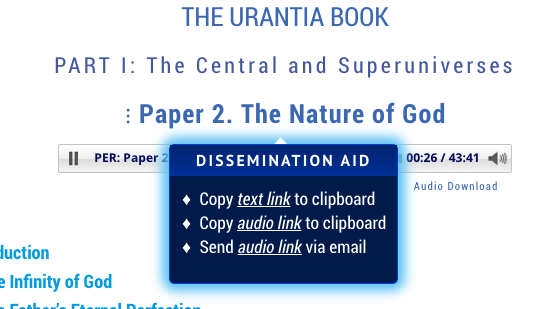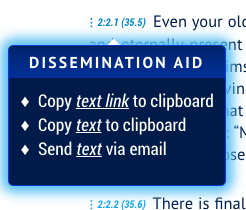|
For any questions or suggestions for the web team, click here. |
How To Create Links Into the Online Urantia BookThere is now an easy way to copy a Urantia Book Online link, an mp3 file audio link or even The Urantia Book text, and then paste it as a reference or initiate an email to send out. A summary of all of our Web Tips & Tricks (where you can submit questions, suggestions for the Web Team). We would love to hear about your experiences about using the DISSEMINATION AID. https://urantiabook.org/Read-Research-How-To 1. Navigate to the Urantia Book Online: Urantiabook.org -> READ/RESEARCH -> READ THE URANTIA BOOK IN ENGLISH 2. Choose a section like (PART I), Paper 2, “The Nature of God”. 3. At the top of each numbered section (or the top of the paper) see the 3 vertical dots to the left of the heading and hover there (or tap there if on a mobile device). 4. See the DISSEMINATION AID pop-up that enables you to do the following: Copy text link to clipboard, Copy audio link to clipboard, Send audio link via email. The audio link is only available for the entire paper or an entire section.
5. When you click on Copy text link to clipboard, a link to that location in the Urantia Book Online will be copied into your computer clipboard so you can paste that link into a file or email. Subsequently clicking on that pasted link will then automatically open a new browser tab into the Urantia Book Online, at that location in the Urantia Book. When you click on Copy audio link to clipboard, a link to a downloadable mp3 file will be copied to your computer clipboard so you can paste that into a file or email. Subsequently clicking on that pasted link will start a download of that mp3 (audio) file, which can subsequently be played on any mp3 player on your computer, or can be transferred to any external mp3 player, or can be copied to a USB flash drive to play in your vehicle. Wouldn’t it be great to give a USB flash drive with an entire paper of The Urantia Book (as an audio file) on it for your best friends to listen to in their favorite vehicle? When you click on Send audio link via email, a draft email will open up with a downloadable mp3 file audio link pasted into it. After (optionally) editing that draft email and sending it, the recipient will be able to click on the link and start a download of that mp3 (audio) file, which can subsequently be played on any mp3 player on your computer, or can be transferred to any external mp3 player, or can be copied to a USB flash drive to play in your vehicle. 6. The Urantia Book paragraphs (as opposed to sections) have somewhat different DISSEMINATION AID options. At each paragraph see the 3 vertical dots to the left of the Standard Reference Text (SRT) annotation, e.g., 2.0.1 (33.1) For these, the DISSEMINATION AID pop-up enables you to: Copy text link to clipboard, Copy text to clipboard, Send text via email.
When you click on Copy text link to clipboard for an entire paragraph, similar to as for entire sections, a link to that location in the Urantia Book Online will be copied into your computer clipboard so you can paste that link into a file or email, and subsequently clicking on that pasted link will then open a new browser tab into the Urantia Book Online at that location in the Urantia Book.
How To Quickly Locate Resources(Multi-Lingual Download Resources, Research Resources, Urantia Book Paper Focused Resources, etc.)
Chief among the goals of this newly redesigned website are: ease of use and features to quickly locate resources of interest (such as, Urantia Book related articles, study aids, Urantia Book Fellowship publications, videos, audio recordings, brochures, downloadable ebook versions of the Urantia Book in English and other languages, and more). Towards this latter goal of more quickly locating resources of particular interest, the Website Team is pleased to provide a few details (and without getting too wonky!) regarding these new capabilities, for example:
|
Recent Blog Posts
|
|